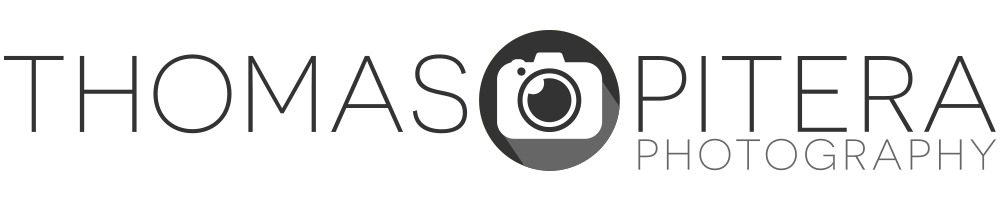Part 2 of Photography Savvy’s “Digital SLR Buying Guide” continues with more answers to common questions from first-time DSLR buyers. This section talks about why the megapixels don’t necessarily matter and some of the differences between RAW and JPEG images.
How many megapixels are enough?
People often assume in digital cameras that more megapixels (MP) means a better image. While this is true to an extent, all megapixels are not created equal. If you compare a point-and-shoot camera with a DSLR that have the same amount of resolution, the DSLR is going to have superior image quality, especially when you start getting into higher ISOs. Even if the DSLR has a lower resolution, because the sensor is larger, the pixels are also larger. This means you are capturing more information in each pixel and getting a higher quality image.
I’ve personally seen prints as large as 24″x36″ from a 6MP DSLR that look absolutely gorgeous. Even though most of the DSLRs on the market are around 10MP+, I wouldn’t get too worked up on the megapixels because anything at least 6MP should be more than adequate. Of course if you plan to do a lot of cropping or image manipulation, then a higher resolution may pay off so you have more cropping freedom and more data to work with.
Should I shoot JPEG or RAW?
This is a question that could take up an entire article itself, so I’ll try to keep it simple. For someone who is just starting out, especially if you’ve never used an SLR, I would strongly recommend shooting JPEG. With JPEG you can immediately print the image or e-mail it to friends and family without having to go through any processing software. As long as you had the camera set the way you wanted (or let the camera take care of the settings), JPEG will be fine. The other reason JPEG makes more sense for a first-time user is you can get a lot more images per card, so you have more freedom to shoot and familiarize yourself with the camera.
To put it simply, a RAW image contains the original uncompressed data from the sensor along with metadata containing information such as the camera settings. When you import the RAW image into your manufacturer’s conversion software, you have the ability to change some of these settings after the fact. For example: say you went from shooting inside to outside and forgot to change your white balance from the tungsten setting. Or let’s say you were taking some family pictures but left the color settings in the vivid setting. In JPEG you would be forever stuck with images that had a horrendous blue cast or very yellow skin tones. With RAW you could go into your software, open the image, and simply change the white balance or color mode after the fact.
The biggest advantage to RAW is you can make changes like these as many times as you want and never affect the original image. With most RAW conversion programs, any changes you make to the original settings are applied as an “instruction set.” This means the changes you make are non-destructive, and you can always revert back to the original image you shot. For a lot of photographers, this can be an extremely powerful tool.
RAW does provide a lot of advantages, but it also requires a lot more work. In order to share or print your photos, you have to open and convert them through RAW editing software. Generally your camera manufacturer provides you with the software to do so but sometimes only provides basic controls. There are a number of third-party conversion programs (Adobe Camera RAW/Lightroom, Aperture, Phase One Capture One, Bibble, etc.) but a lot of these ignore the in-camera color settings and provide their own default conversions. Also, RAW images generally take up about double the amount of space compared to JPEG files. This means you not only need more memory cards, but also more space on your hard drive. As you familiarize yourself more with the camera and post processing, RAW can easily become your best friend. For someone just starting with a DSLR, JPEG should suit all of your needs.